Malaysia Telco Tower ( Will be updated time after time )
1BestariNet Receiver Integrated System -1BRIS ( YES Tower )
Malaysia Telco Tower ( Will be updated time after time )
1BestariNet Receiver Integrated System -1BRIS ( YES Tower )
1. You need to console the AP
2. Hit <Enter> to stop autoboot: 2
3. Purgeenv ( to remove config and make a default config )
4. factory_reset ( to reset all config and setting )
5. reset ( reboot AP )
6. Wait until AP rebooted and User and Password appear
7. User : admin Password : AP Serial Number
8. If ask you change password please change to your desirable password
9. Type #convert-aos-ap CAP <Controller IP>
10.Converting to Controller based AP. Will automatically reboot when done
11.Make sure the AP got an IP from the Controller ( After reboot inside CLI )
12.Check AP inside controller once 2 LED is static.
#EOF
p/s : Tested on IAP 325 Model.
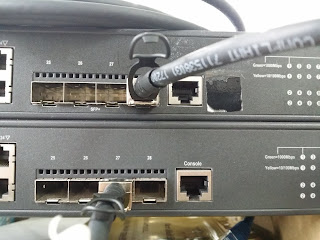
I preferred w3af_console and below is the step taken:- #git clone --depth 1 https://github.com/andresriancho/w3af.git #cd w3af
#./w3af_console --#--An error will occur as needed to install some dependencies--#--- ( " The framework has two different sets of dependencies, one for the GUI
and one for the Console, in case you don’t want to use the GUI, just run
w3af_console and install those dependencies. " ) $sudo apt-get install libyaml-dev python2.7-dev $cd /tmp/
$./w3af_dependency_install.sh
You now can start to use w3af.
#EOT
Make sure you install the module of LWP::Protocol::socks to make the tor proxy working. #cpan install LWP::Protocol::socksBy the way this was simplified just for my own used.Everyone have their own view and style. Please google for more info.